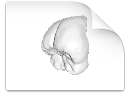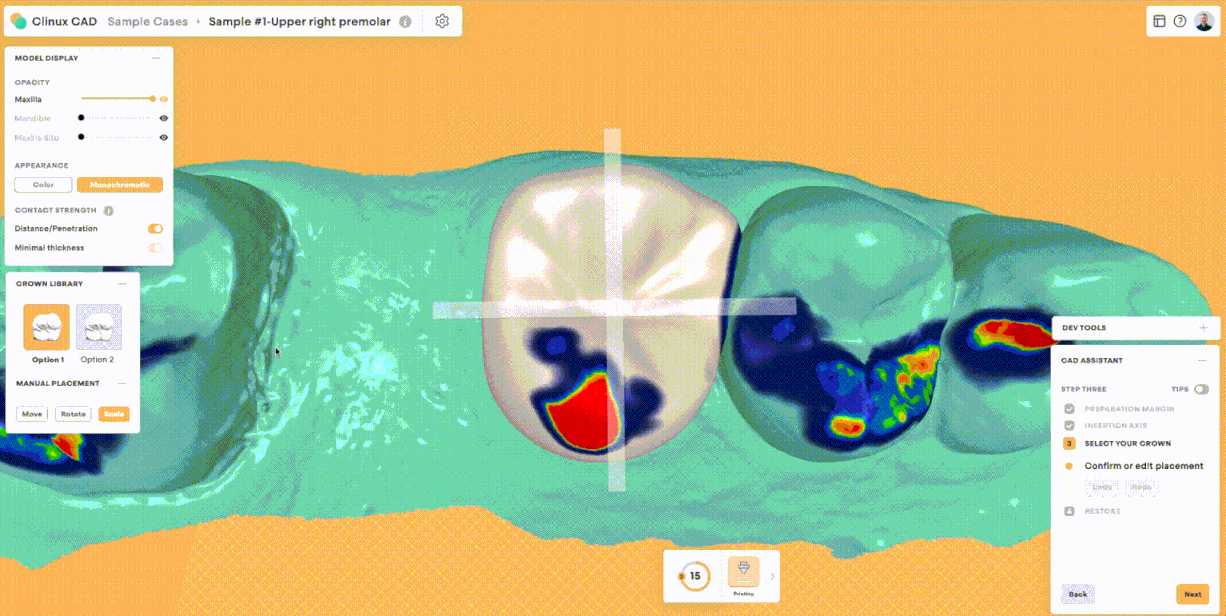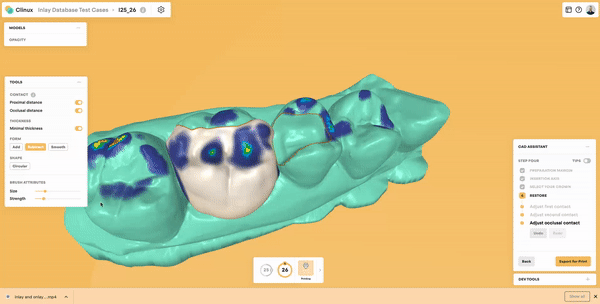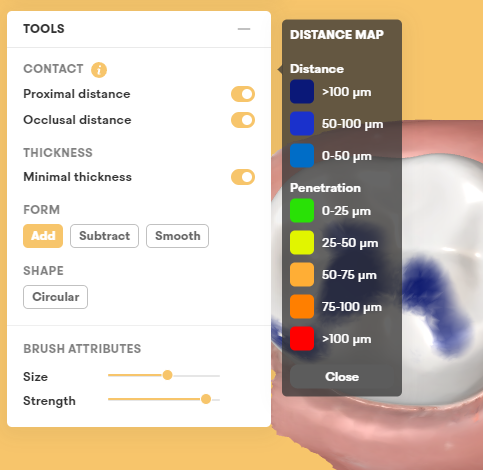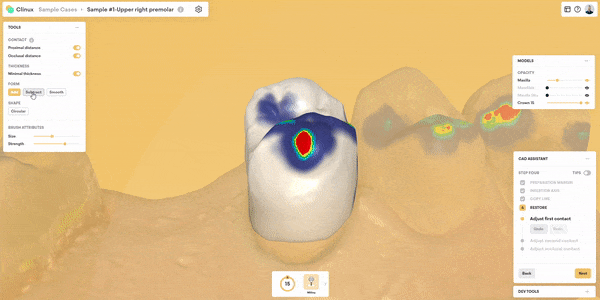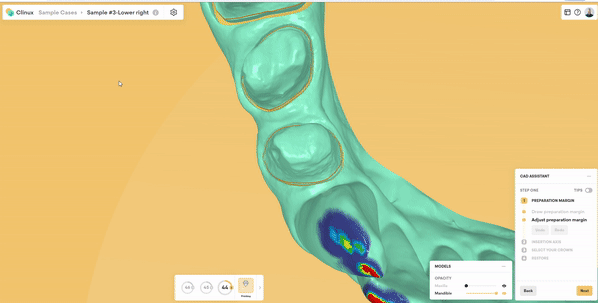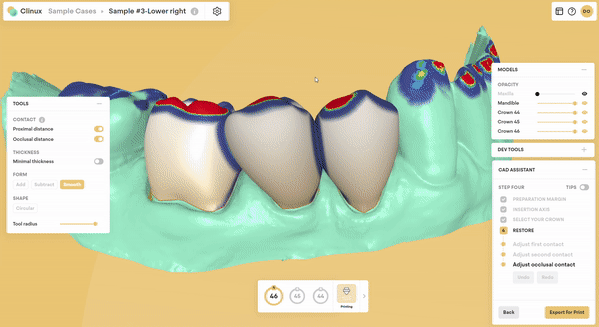Clinux CAD Support
Getting started: Please complete these steps in order to successfully start using Clinux CAD
- Purchase a Subscription or Export credits in the Pricing section
- After checking out, you will receive a “Welcome to Clinux CAD” email with a link to open https://chairside.clinux.pro/
- Log in with the credentials you used during check out
- After logging in, Windows users will be prompted to Download Clinux Bridge during the Onboarding flow
- Download and install Clinux Bridge
- Clinux Bridge creates a folder on your PC (C:\Clinux\CaseFolder) – Please set this folder as your Cases Folder when prompted during the Onboarding flow (You can also set your Cases Folder path in Preferences).
- Once you complete the Onboarding flow, you will find sample cases to practise with on the Dashboard.
Clinux PC Requirements
Chrome or MS Edge Broswer
Clinux runs over the cloud, so you will need either Google Chrome or Microsoft Edge web browser to log into the software (chairside.clinux.pro). When logging in, please use the CAD-Ray username and password you used when you purchased Clinux.
PC Specification
Clinux CAD does not use a lot of computer resources as it runs in the browser. However, the higher performance the laptop/PC, generally leads to higher performance in Clinux CAD also. At the very least, Clinux CAD should be used on a PC that is also able to smoothly operate the intraoral scanner. Also, please make sure Google Chrome (or MS Edge) are using the high-performance graphics card on your laptop/PC. Many times the browser defaults to the on-board graphics card which slows down performance.
PC and Mac
Clinux runs in either PC or Mac environments. However, Clinux Bridge (connects Clinux to milling CAMs and printer CAMs) is a Windows-only application for now (new OS-independent version coming soon).
Compatible IOS to Clinux
Clinux is optimized to work with the scan data from the following systems:
- Medit i500, i600, i700, i700 Wireless (Direct, one-click export to Clinux CAD)
- 3DISC Heron (Direct, one-click export to Clinux CAD)
- BLZ Dental (Direct, one-click export to Clinux CAD)
- 3Shape TRIOS
- AlliedStar
- Align iTero
- CEREC Omnicam
- CEREC Primescan
- DEXIS/Carestream
- Launca
- Planmeca
- Runyes
- Shining 3D
Compatible 3D Printers to Clinux
Clinux CAD has one-click exports to the following 3D printing systems/slicing software:
- Ackuretta Alpha AI
- Ackuretta Alpha 3D
- Asiga Composer
- Carima Slicer V2
- CBD-Tech Chitubox
- EnvisionTec Envision One RP
- FlashForge FlashPrint
- Formlabs PreForm
- Nexa3D NexaX
- Microlay MicroForm
- SprintRay Rayware
- SprintRay Cloud (coming soon)
- UNIZ Dental
Note: Clinux CAD also exports the common file types (OBJ, STL, PLY) and is therefore compatible with any slicing software that works with these formats.
Compatible milling CAMs to Clinux
Clinux CAD has one-click exports to the following milling systems/CAM software:
- CIMsystem MillBox
- DS inLab CAM
- FOLLOW-ME! hyperDENT
- GO2cam GO2dental
- vhf DentalCAM
Note: Clinux CAD also exports the common file types (OBJ, STL, PLY) and is therefore compatible with any CAM software that works with these formats.
Clinux Activation & Configuration
Clinux Account Activation
Step-by-step instructions how to activate your Clinux license
Configuring Medit to work with Clinux
How to Import Your Scans into Clinux
Clinux Crown Workflows
Clinux Database Crown Design
Medit + Clinux Copy Crown
CEREC Primescan Crown in Clinux
3DISC Heron + Clinux Copy Crown
Night Guard/Splint Workflow
Designing A Night Guard With Clinux
Capturing Open Bite for Night Guard
Tips & Tricks
Replacing A Missing Cusp with Clinux (Copy mode)
Avoid Margin Artifacts
Submit A Support Request
Download Clinux Sample Files
Download these sample cases, open them in Clinux and practice your CAD skills!
Download Sample MEDIT Cases for Clinux



Download Sample CEREC Cases for Clinux
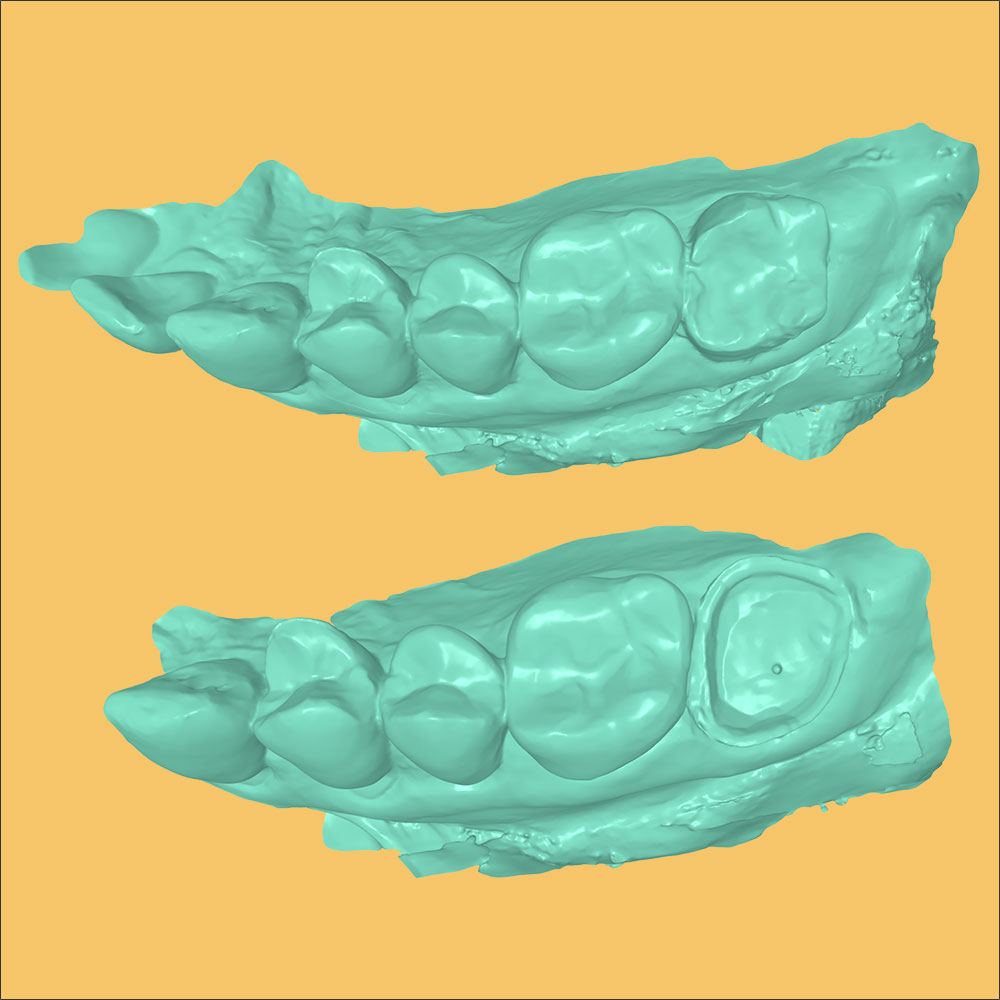
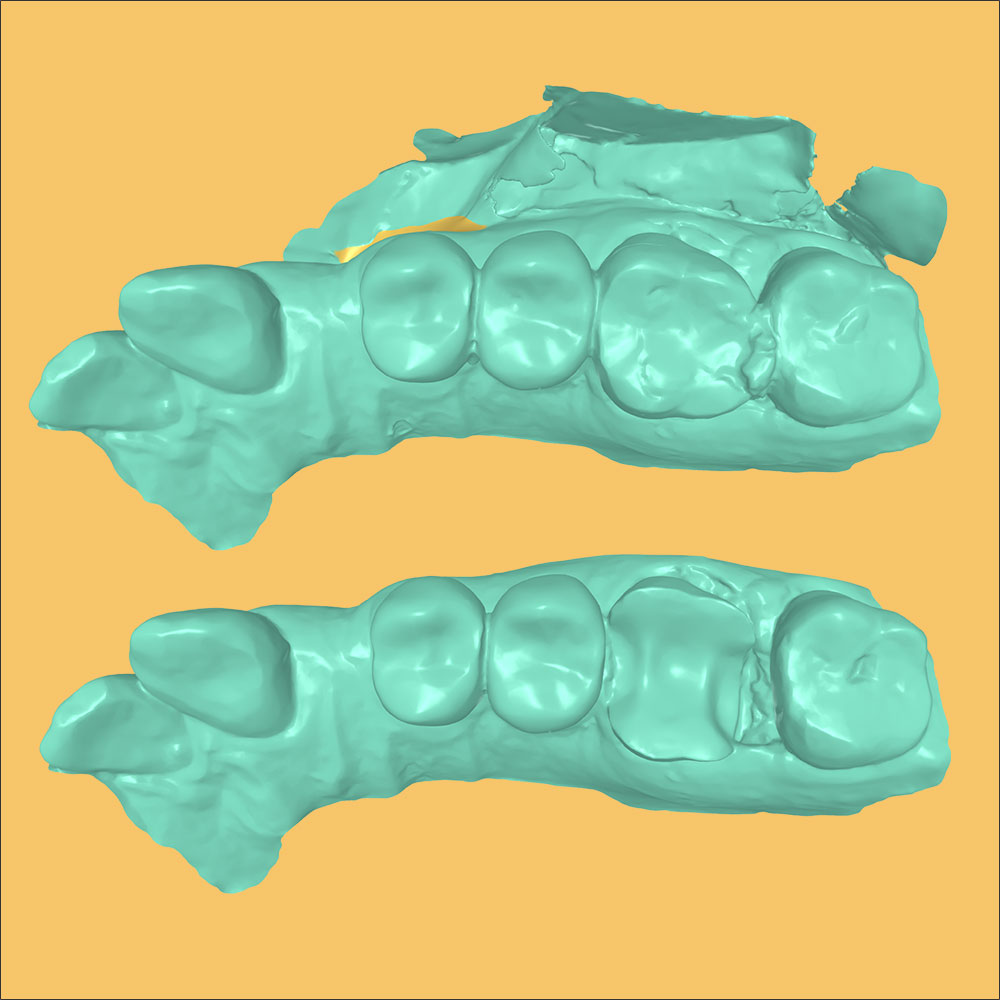
Download Sample Crown file from Clinux
Contact Support
If you have any questions or need help, please reach out to our Support Department! For more than 20 years we’ve been training and supporting dentists using in-office CAD/CAM. Our expertise in dental technology is unmatched and our accessibility is unparalleled.
You can reach out to Clinux several different ways:
- Call CAD-Ray Support: +1 (833) 223-7292 (North America)
- Clinux User Group (Facebook): https://www.facebook.com/groups/clinuxcad
- Email us at help@clinux.pro
- Write or call us on WhatsApp